How to add additional signers to a lease
How do I add an additional signer on a lease agreement?
How to Add an Additional Signer to a Lease
You can add additional signers to a lease in Step 4 of the Prepare Lease Wizard.
Follow these steps to do so:
Steps to Add an Additional Signer:
-
Access Lease Information:
From the View Reports screen, click Prepare Lease under the tenant’s lease information. If you have already started a lease, click Edit Lease to continue editing the lease and add an additional signer.
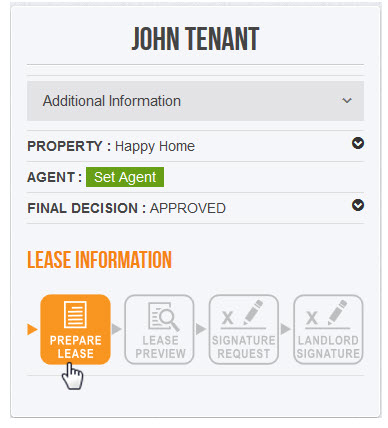
2. Navigate to Step 4:
Click Next until you reach Step 4 of the Prepare Lease Wizard.
3. Search for the additional signer's name:
Type in the box to search for the additional signer's by name. Once you locate their name in the search results, click on it to add them to the lease.
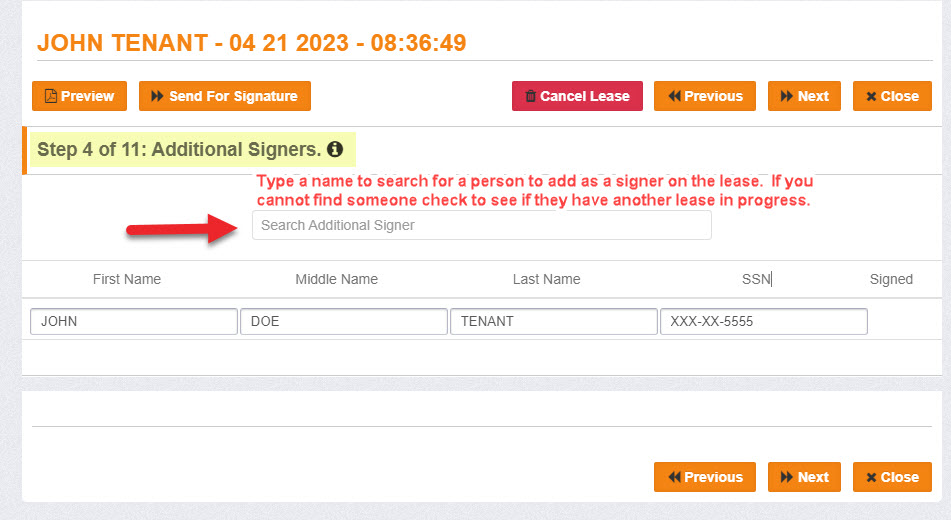
Troubleshooting: If You Have Trouble Adding a Signer
- Has the Tenant Created an Account?
All signers must have a RentPerfect account, which they can create by completing an invite. If the tenant hasn't done this, they can only be added as an occupant, not a signer. Click Send Invite to invite them to create their account and apply. -
Is the Tenant Assigned to the Correct Property Address?
Ensure the tenant is assigned to the same property address as the lease you’re working on. You can verify their assigned property on the View Reports screen. You can update the property address on the View Reports screen if needed. -
Does the Tenant Have an Existing Lease?
Check if the tenant has an active lease in progress. If so, go back to the View Reports screen, find the tenant, click Edit Lease, and cancel the existing lease. Once the lease is canceled, the tenant will be available to add to the new lease.
Need Further Help?
If you're still having trouble, contact customer service at [email protected] for assistance.
