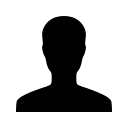How to Renew a Lease in your Rent Perfect account: A Step-by-Step Guide:
How do I renew a lease in my Rent Perfect account without starting all the way over?
Renewing a lease is quick and easy with Rent Perfect! By default, the option to renew becomes available 30 days before the current lease ends—but you can adjust this timeframe in your property settings.
Adjust the Lease Renewal Timeframe (Optional)
To change how early you want the lease renewal option to appear (e.g., 30, 60, or 90 days before lease end):
1. From your account home screen, click “My Property.”
2. Select the property you wish to edit.
3. Scroll down and click “+ Show” under Additional Property Settings.
4. Find the “Renewal Option” field and enter the number of days before lease end when you'd like the renewal option to become available (e.g., 60 for 60 days before).
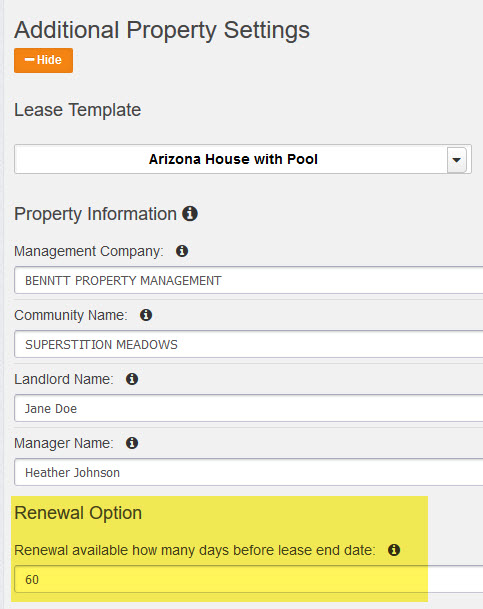
Steps to Renew a Lease
Once you're within the designated renewal window:
1. On the home screen click "View Reports" and locate the tenant's name.
2. Locate the tenant whose lease you want to renew.
Tip: Use the filter or search bar at the top if needed.
3. Click “Renew Lease” under their lease information.
4. Choose “Use Previous Lease Data” to carry over terms and the original lease template.
5. Go through the lease steps, update the lease start and end dates, and make any additional changes if needed.
6. Preview the lease, go back and make additional changes if needed.
7. When everything looks good, send a new lease signing notification. Sending a notification will make the lease available in the tenant's dashboard.
8. Once the tenant(s) sign the lease, proceed to sign the lease in your account.
That’s it—your lease is renewed in just a few clicks!
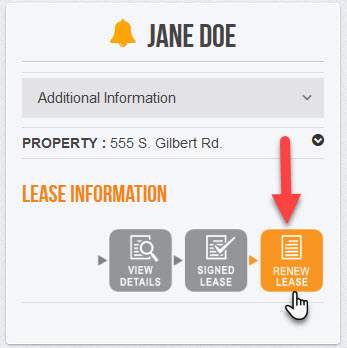
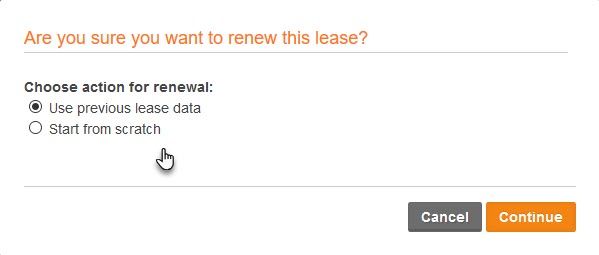
Need help?
Contact our Customer Service Team at 877-922-2547 or [email protected].
Leave a comment?