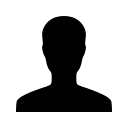RentPay FAQ – Simplify and Streamline Rent Collection
FAQ for Rent Perfect's online payment system.
Ready to stop chasing checks and late payments? RentPay helps you collect rent electronically and get paid directly into your bank account—safely and on time.
How do I start collecting rent through RentPay?
To begin receiving online rent payments:
- Add your rental property to your Rent Perfect account.
- Click “My RentPay” or “Apply for RentPay” on your dashboard.
- Link your bank account with our secure payment processor.
Once enrolled, you’ll be able to request payments and receive them directly into your account.
What documentation is required to enroll?
Fraud is on the rise, therefore some verification is required to protect all parties involved in the transaction. To verify and activate your RentPay account, be ready to provide:
- A valid photo ID
- Bank account information for deposits
- 3 most recent bank statements or a bank account verification letter for new accounts.
- A voided check with your name pre-printed
- A utility bill may be required for some applications.
✅ Tip: Watch your email in case our processing partner requests additional verification to complete setup.
What are the fees?
- Landlords: $10/month per deposit account (unlimited properties), 15 cent transaction settlement fee
- Tenants: $3.95 per ACH transaction
💳 Credit card payments are currently unavailable.
How do tenants make a payment?
After setting up your RentPay account and linking your bank account to the property, you'll need to set up the tenant’s payment details on the “My RentPay” screen.
Once submitted, the tenant will automatically receive an email with their payment information and a secure link to log in and complete the payment.
Here’s how the tenant makes a payment:
- Tenants log in to their account at www.rentperfect.com
- Tenants must enter their bank info and upload proof of account with either a voided check or bank statement.
- They can make one-time or set up automatic payments on their preferred day of the month.
✅ Pro Tip: Encourage tenants to set up automatic payments to avoid late payments and late fees. Encourage tenants to set up recurring payments several days before the rent due date to avoid delays in processing.
When will funds be deposited into my account?
Payments take 3–5 business days to process. Weekends and holidays do not count as business days.
To avoid processing delays, coach your tenants to schedule payments 5 days before your due date—or earlier.
How do I view payment activity?
- Go to your Rent Perfect home screen
- Click “My RentPay” > “Payment History”
- You’ll see a detailed list of upcoming payments, their status, and a full transaction history for both submitted and pending payments.
💡 Tip: Use the legend provided to better understand each payment status and what it means.
Will I be notified about tenant payments?
Yes, you’ll receive an email notification each time a tenant schedules a rent payment, cancels a scheduled payment and if a payment is late. Additionally, you may receive a text message alert for late payments. To ensure you get these SMS notifications, please verify that the contact number on file is capable of receiving text messages
Can tenants make partial payments?
RentPay does not allow tenants to submit partial payments by default.
If needed, you can send a new custom payment request with a revised payment amount. This keeps you in control of the total payment
Will my bank account number be shown to my tenants?
No, your bank account information is kept private. Tenants will never have access to your bank account details.
Can I charge late fees through RentPay?
Yes. Set up your late fee structure when creating the payment details.
RentPay will automatically include any applicable late fees if the tenant pays after your grace period
What happens if my tenant’s payment is returned by their bank?
If a tenant's payment is returned, the landlord will be charged a $25 return payment fee. This fee can be passed on to the tenant. Landlords have the option to allow the tenant to reprocess the payment or choose an alternative payment method, such as a cashier's check.
Learn more about Returned Payments here:
Please note, tenants who have two returned payments within a 6-month period will be required to use a different form of payment moving forward.
How do I edit the payment amount due?
Once a payment amount is set, it cannot be directly edited. If you need to adjust the total payment amount, you'll need to delete or cancel the current payment and add a new one with the revised amount. You have the option to cancel a single month’s payment or delete all future payments. Here's how to do it:
- Go to My RentPay > Payment History.
- Locate the payment and click Manage on the far right.
- Choose whether to cancel this month’s payment or all future payments.
- Enter a reason for the cancellation and submit.
Once you’ve canceled the previous payment, you can set up a new payment with the revised amount by following these steps:
- Go to My RentPay and locate the tenant's name.
- Click Manage RentPay to add a new payment due with the updated amount.
Need help or have questions?
Reach out to our support team at 877-922-2547—we’re happy to help you get set up and paid faster.
Leave a comment?